ESPM has created 5 downloadable templates in Excel format to help you enter your data. Each template can be used for information about one property, several properties at once, all properties or only the properties in a particular group.
Here are the 5 template options and how they are used:
Add New Properties
You can create new properties in Portfolio Manager with this template, which asks for basic information such as primary use of the building, its name, address, gross floor area and identifiers (property ID numbers, etc.).
Add Meters to Existing Properties
You can add meters to existing properties using this template, which asks for meter type, number of energy and water meters to be added, units of measurement and activation date.
Add Bills to Existing Properties
You can add energy and water consumption data for your existing meters with this template. Enter the most recent data from your utility bills each month.
Update Use Details for Existing Properties
You can update operational use details such as weekly hours of operation and number of workers, gross floor area etc., using this template.
Edit Basic Information for Existing Properties
You can modify information about existing properties (name, address, etc.) with this template.
As a reference only, here is an exemple of a downloadable template.
Here are the steps to follow to access a template:
Step 1: Click on to ESPM.
Step 2: Go to the “My Properties” page and under “Manage Portfolio”, click on “Upload and/or Update Multiple Properties”.
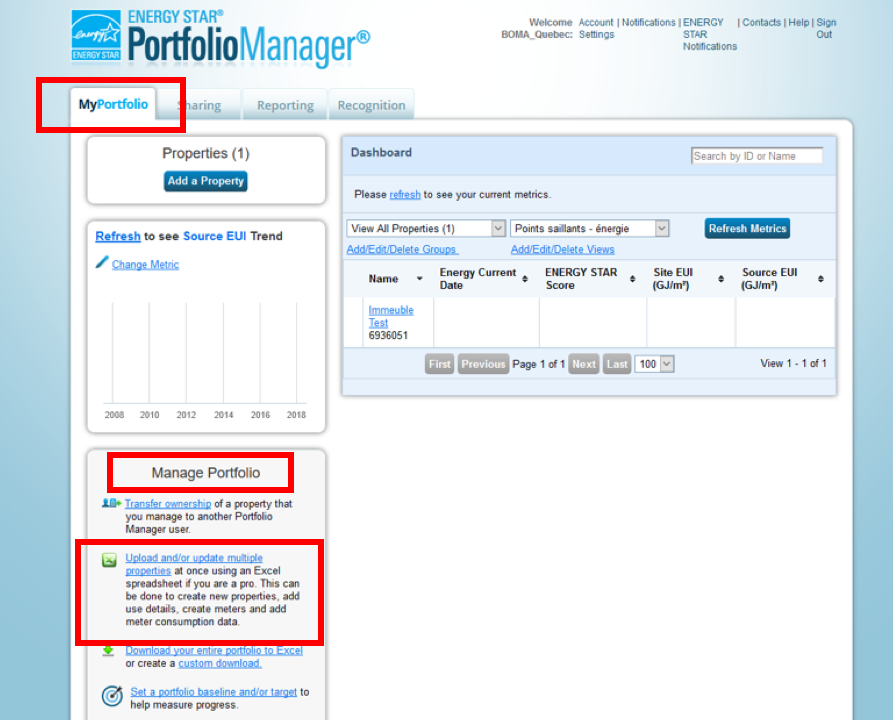
Step 3: If you want to use the template to add a property, download “Add Properties Template” (upper right). If, however, you want to access another template, you will need to create a custom template using the “Edit and Manage Information” box.
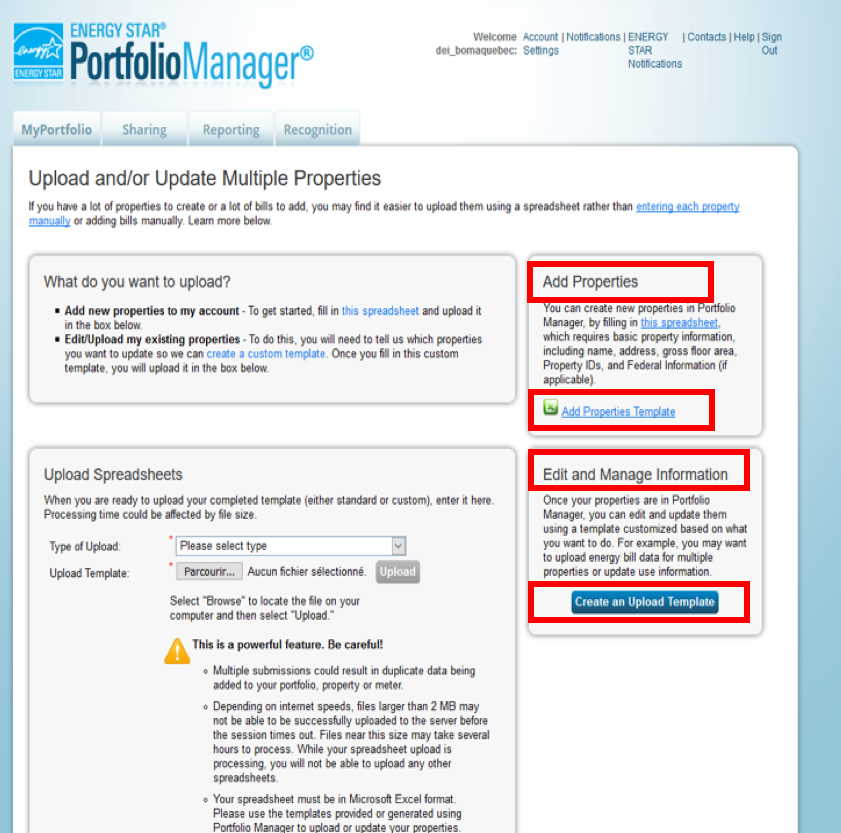
Step 4: You can select the type of template, the number of properties as well detailed information to be included.
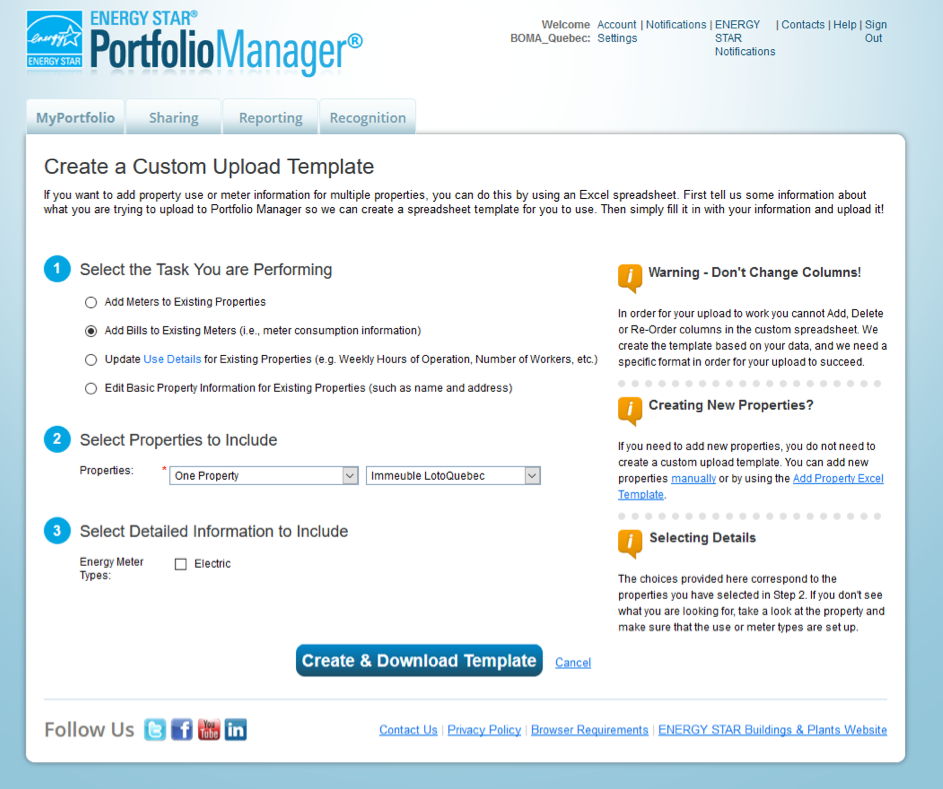
Once you have filled in the template, be sure to clearly indicate the date in the following format: MM/DD/YYY using a slash (/) and not a dash, as shown above. Note also that in the ESPM, only solar and wind energy are deemed to be green energy.
Once you have filled in the template and you are ready to enter it into ESPM, redo Steps 1 and 2. Then in the “Upload Spreadsheet” box, select the appropriate option from the “Type of Upload” drop-down menu, browse for the spreadsheet you saved on your computer and click “Upload”.
THIS IS A POWERFUL TOOL. BE CAREFUL!
- Multiple submissions can lead to duplicate entries for your portfolio, your properties or your meters.
- Depending on the speed of your Internet connection, downloading files of more than 2 Mo onto the server before the browser session ends might prove impossible. Processing files of that size can take several hours. While your spreadsheet is being downloaded, you will not be able to download any other spreadsheets.
- Your spreadsheet must be in the Microsoft Excel format. Use the templates provided by or generated by Portfolio Manager to upload or update your properties.
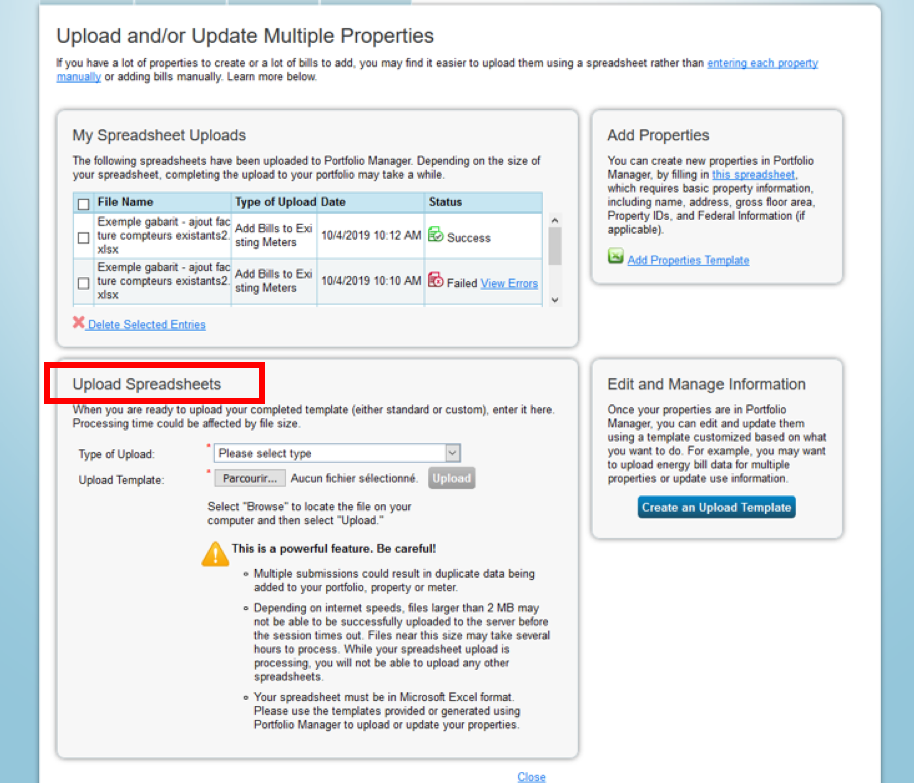
If you encounter problems, you might receive a warning message or an error message. Follow the instructions indicated.
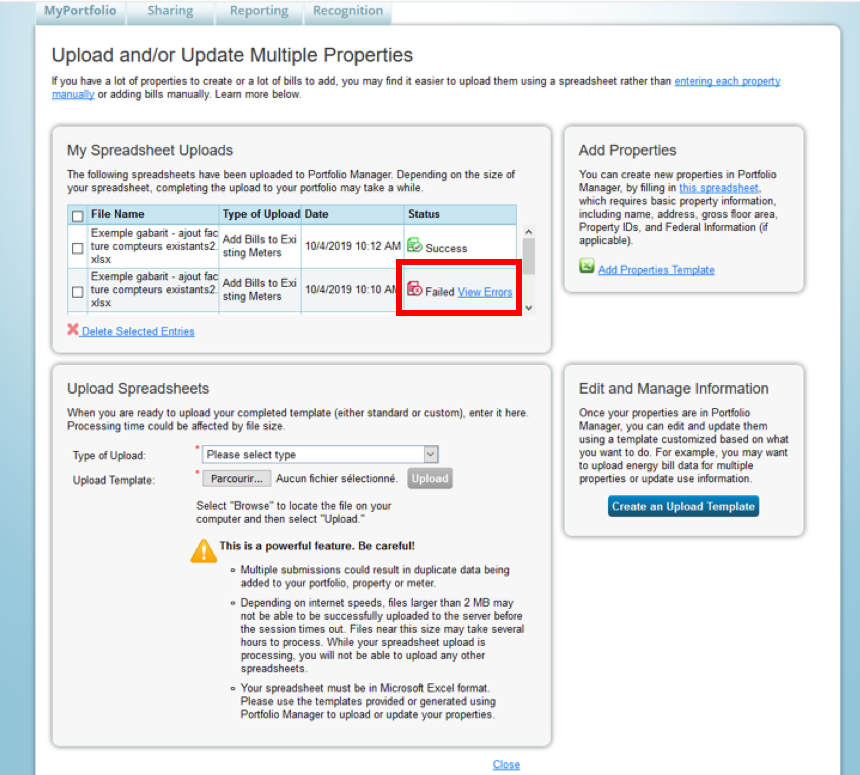
All errors are listed with as many details as possible so that you can make changes to your Excel file before you upload it again.
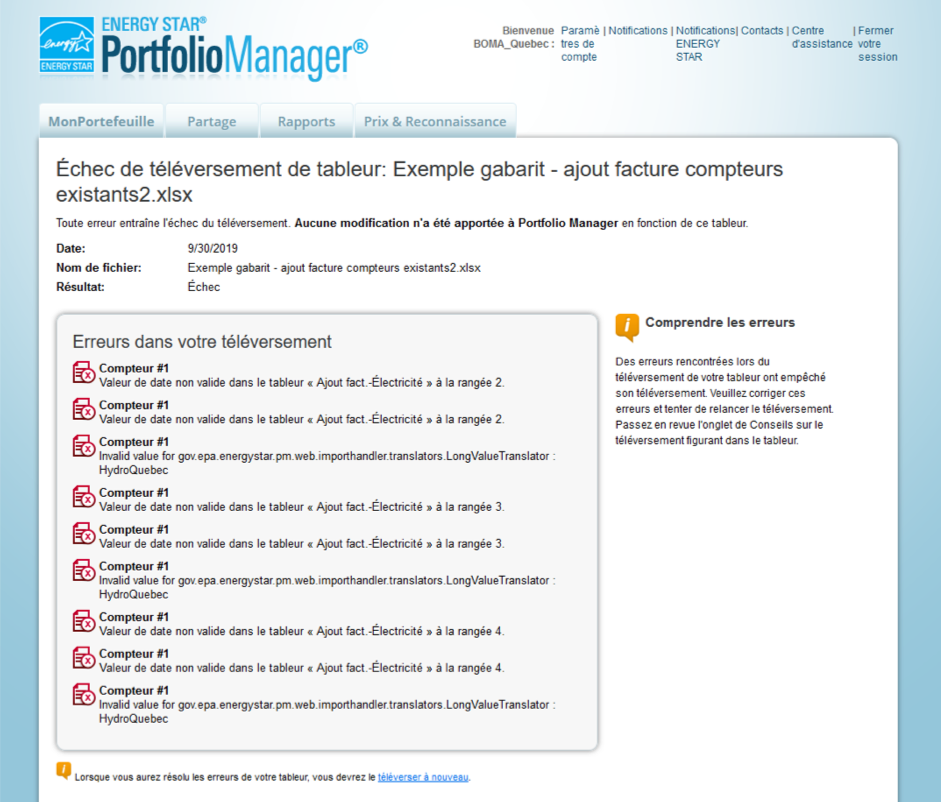
If there are no errors, you will see notification that your file has been successfully uploaded.
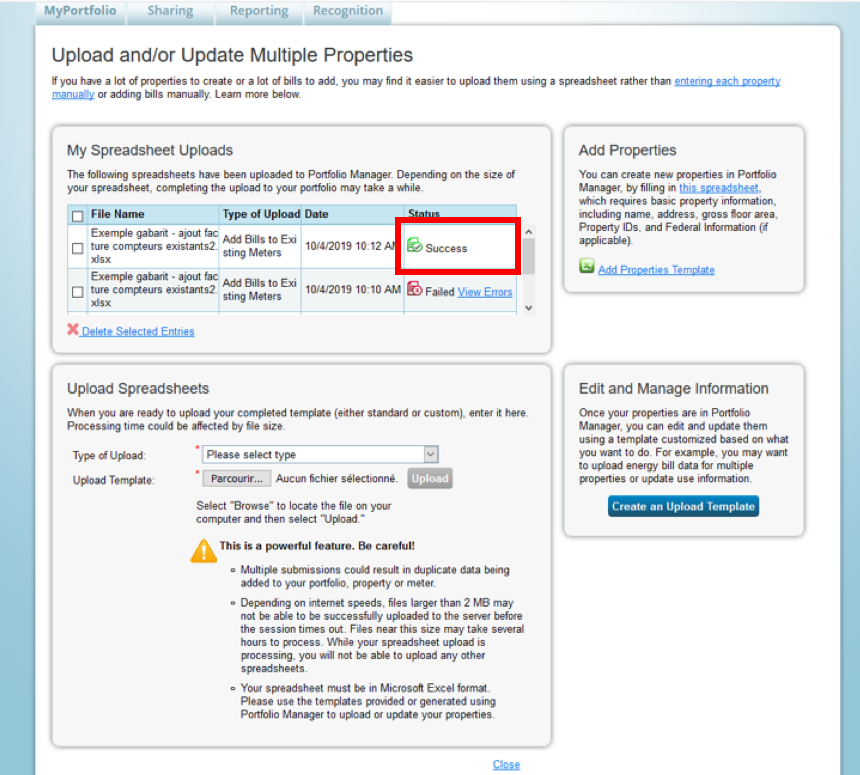
If you have any questions about ESPM please contact Mélanie Vigneault, our Energy Star technical support coordinator, at 514-282-3829 ext. 2045 or [email protected]







